OnePlus Releases OxygenOS Open Beta 16/7 For 3/3T

Keeping up with the community driven programme of improving OxygenOS, OnePlus has released a new Open Beta build for the OP 3/3T.
The changes introduced in this beta iteration of OOS are as follows:
- Enabled Bug report feedback app (User Feedback)
- Fixed duplicate Contacts after upgrading
- Fixed Contacts search function bug
- Fixed alarm clock occasionally not ringing
- Fixed certain app crashes
- Fixed some display issues with Dark and Light themes
- Optimized power consumption
- General bug fixes

If you are on a previous Open Beta build, you shall be receiving an update notification shortly. If you are not on an Open Beta build currently, then you can consult our flashing guide below to get on this beta build.
Download Links & Flashing Instructions
For Stock Non Rooted Users With Stock Recovery
1. Download the full zip from the link given above and place it inside the Android folder under Platform Tools on your PC
2. Now turn off your phone and boot it into recovery mode. Press and hold volume down key and the power button to boot into recovery mode.
3. From the recovery mode, choose install from ADB sideload.
4. Under the ADB sideload menu, select "Install from USB/ADB Sideload" and connect your phone to the PC.
5. On your PC, open a command window. Press Shift and simultaneously right click and open command window in the Android folder.
6. In the command window execute the following code:
ADB Devices
This command is to check if the device is recognised and ADB drivers are correctly installed.
Once the device code is displayed, run the sideload command:
ADB Sideload (then the name of the zip).zip
For example:
adb sideload OnePlus3Oxygen_16_OTA_011_all_1607052050_0e5983ace5314161.zip
7. Wait until the sideload is complete.
8. After the flashing is successful, go back to the main menu and reboot the phone. The first boot may take some time, so stay calm and wait for it to boot.
1. Download the full zip from the link given above and place it inside the Android folder under Platform Tools on your PC
2. Now turn off your phone and boot it into recovery mode. Press and hold volume down key and the power button to boot into recovery mode.
3. From the recovery mode, choose install from ADB sideload.
4. Under the ADB sideload menu, select "Install from USB/ADB Sideload" and connect your phone to the PC.
5. On your PC, open a command window. Press Shift and simultaneously right click and open command window in the Android folder.
6. In the command window execute the following code:
This command is to check if the device is recognised and ADB drivers are correctly installed.
Once the device code is displayed, run the sideload command:
For example:
adb sideload OnePlus3Oxygen_16_OTA_011_all_1607052050_0e5983ace5314161.zip
7. Wait until the sideload is complete.
8. After the flashing is successful, go back to the main menu and reboot the phone. The first boot may take some time, so stay calm and wait for it to boot.
For rooted users with TWRP installed:
1. Download the full zip from the link given above to your phone internal memory.
2. Download SuperSU.
3. Reboot To TWRP.
4. Take a nandroid backup of your existing ROM. This is the most important step. It is always good to be on the safer side of things.
5. Go to Wipe > Advance Wipe > Select Dalvik & Cache. Then use the swip bar at the bottom to complete the process.
6. To install the ROM, head over to the main menu, then to the install Menu. Select the flahsable zip you had downloaded. Swipe to complete the flash.
7. Flash SuperSU to maintain root access. If you use a custom kernel and Xposed, then dirty flash them over the ROM.
8. Reboot the system. The first boot may take some time, so stay calm and wait for it to boot up.
1. Download the full zip from the link given above to your phone internal memory.
2. Download SuperSU.
3. Reboot To TWRP.
4. Take a nandroid backup of your existing ROM. This is the most important step. It is always good to be on the safer side of things.
5. Go to Wipe > Advance Wipe > Select Dalvik & Cache. Then use the swip bar at the bottom to complete the process.
6. To install the ROM, head over to the main menu, then to the install Menu. Select the flahsable zip you had downloaded. Swipe to complete the flash.
7. Flash SuperSU to maintain root access. If you use a custom kernel and Xposed, then dirty flash them over the ROM.
8. Reboot the system. The first boot may take some time, so stay calm and wait for it to boot up.
Feedback & Bug Reporting
You can help OnePlus to improve the OxygenOS and get a stable public build out as soon as possible by giving your feedback and reporting bugs.
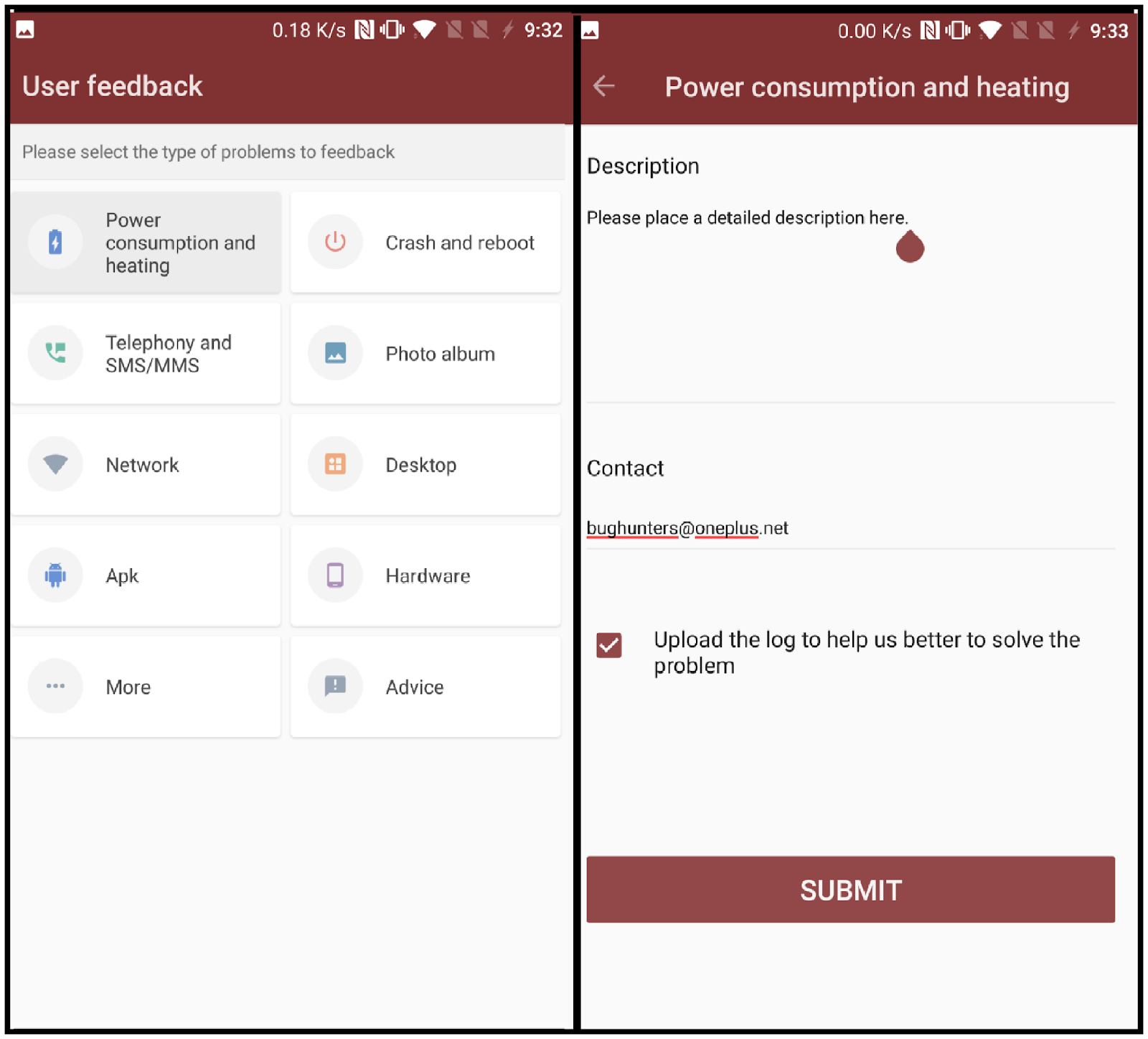
Starting from this beta build, OnePlus has added another method for reporting bugs. You will now be able to find an app named 'User Feedback' in your app drawer. If you come across any bug while using a beta build, you need to open the User Feedback application and select the type of issue you came across. You can then optionally elaborate on the problem you experienced and send the feedback to the OnePlus team.
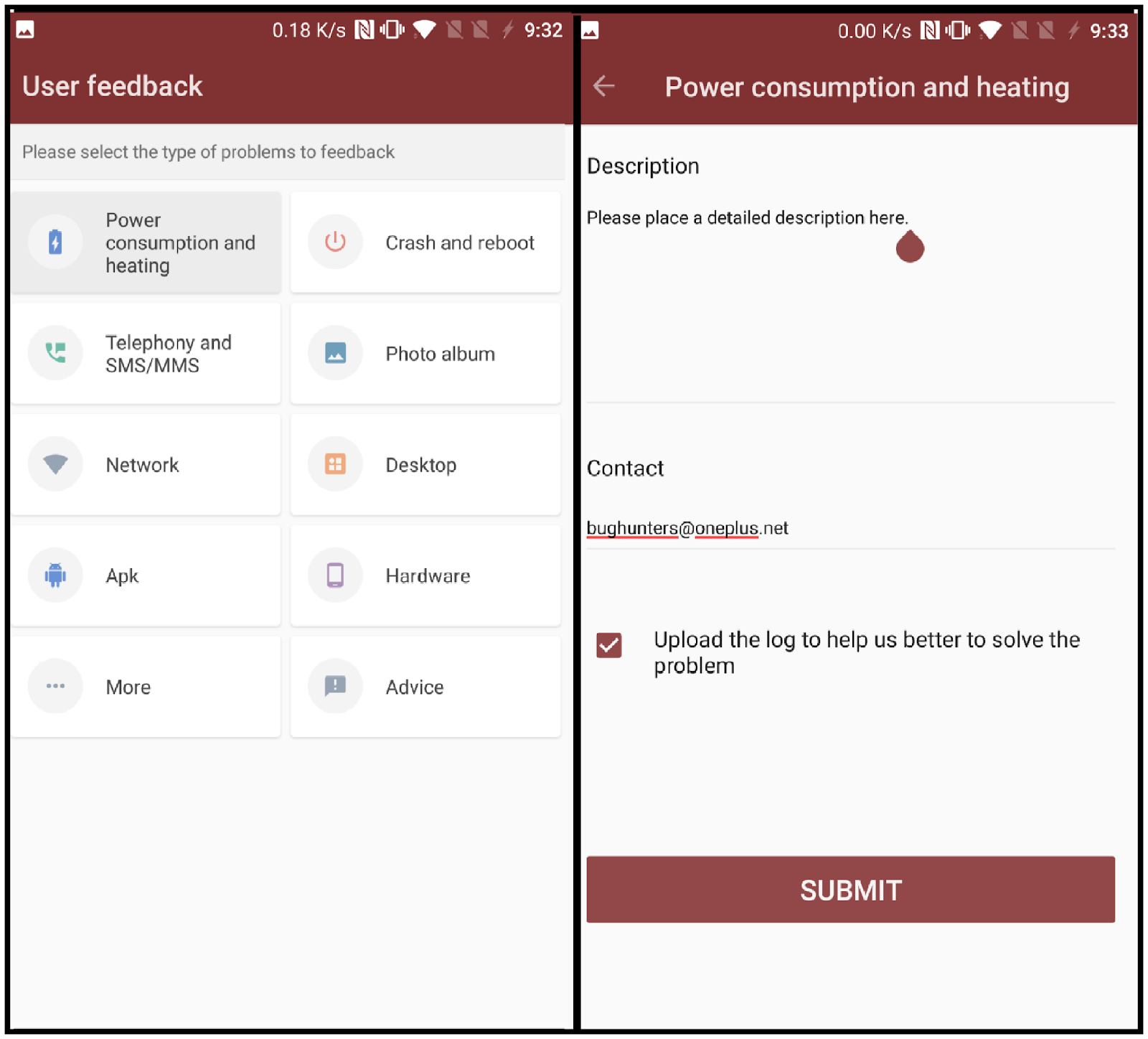
OnePlus Releases OxygenOS Open Beta 16/7 For 3/3T
 Reviewed by Krittin Kalra
on
5/21/2017 08:58:00 PM
Reviewed by Krittin Kalra
on
5/21/2017 08:58:00 PM
 Reviewed by Krittin Kalra
on
5/21/2017 08:58:00 PM
Reviewed by Krittin Kalra
on
5/21/2017 08:58:00 PM
Subscribe To Us
Get All The Latest Updates Delivered Straight To Your Inbox For Free!
