OxygenOS Open Beta 19/10 Is Now Available For OnePlus 3/3T
OnePlus has released yet another Open Beta build for it's 2016 flagship duo of 3 & 3T. Apart from various optimisations and bug fixes, this beta iteration of OxygenOS (OOS) includes an updated version of the stock OnePlus launcher. The complete changelog can be found below.
All new OnePlus Launcher v2.1
Supports dynamic icons for Weather and Calendar
Added ‘Home screen layout’ under launcher settings for grid and icon customizations
Grid layout will be kept irrespective of display size changes
Added search history records in app drawer, displaying the 5 most recent apps on the first row
Newly installed apps will now be tagged with a blue dot for easier recognition
You can access icon pack resources on the Play store directly under launcher settings
User interface improvements during widget selection
Launcher version information is now visible under launcher settings
Other additions
Added an option to display battery status of connected Bluetooth devices
Added OnePlus widget (Not usable on Shelf)
Email address recognition within the text message contents
Size of clock widget is now adjustable
Updated UI style for Clock
Optimizations
Smart Callback works better
Incoming call animations redesigned
OnePlus font optimizations for select languages
Compatibility optimizations for various Bluetooth devices
If you are using an old Open Beta build on your OnePlus 3/3T, then you would be receiving an OTA notification of the update shortly. In case you aren't using an Open Beta build and would like to try out the same, then you can refer to the instructions below.
Download Links & Flashing Instructions
For Stock Non Rooted Users With Stock Recovery
1. Download the full zip from the link given above and place it inside the Android folder under Platform Tools on your PC
2. Now turn off your phone and boot it into recovery mode. Press and hold volume down key and the power button to boot into recovery mode.
3. From the recovery mode, choose install from ADB sideload.
4. Under the ADB sideload menu, select "Install from USB/ADB Sideload" and connect your phone to the PC.
5. On your PC, open a command window. Press Shift and simultaneously right click and open command window in the Android folder.
6. In the command window execute the following code:
ADB Devices
This command is to check if the device is recognised and ADB drivers are correctly installed.
Once the device code is displayed, run the sideload command:
ADB Sideload (then the name of the zip)
For example:
adb sideload OnePlus3Oxygen_16_OTA_011_all_1607052050_0e5983ace5314161.zip
7. Wait until the sideload is complete.
8. After the flashing is successful, go back to the main menu and reboot the phone. The first boot may take some time, so stay calm and wait for it to boot.
1. Download the full zip from the link given above and place it inside the Android folder under Platform Tools on your PC
2. Now turn off your phone and boot it into recovery mode. Press and hold volume down key and the power button to boot into recovery mode.
3. From the recovery mode, choose install from ADB sideload.
4. Under the ADB sideload menu, select "Install from USB/ADB Sideload" and connect your phone to the PC.
5. On your PC, open a command window. Press Shift and simultaneously right click and open command window in the Android folder.
6. In the command window execute the following code:
ADB Devices
This command is to check if the device is recognised and ADB drivers are correctly installed.
Once the device code is displayed, run the sideload command:
ADB Sideload (then the name of the zip)
For example:
adb sideload OnePlus3Oxygen_16_OTA_011_all_1607052050_0e5983ace5314161.zip
7. Wait until the sideload is complete.
8. After the flashing is successful, go back to the main menu and reboot the phone. The first boot may take some time, so stay calm and wait for it to boot.
For rooted users with TWRP installed:
1. Download the full zip from the link given above to your phone internal memory.
2. Download SuperSU.
3. Reboot To TWRP.
4. Take an android backup of your existing ROM. This is the most important step. It is always good to be on the safer side of things.
5. Go to Wipe > Advance Wipe > Select Dalvik & Cache. Then use the swipe bar at the bottom to complete the process.
6. To install the ROM, head over to the main menu, then to the install Menu. Select the flahsable zip you had downloaded. Swipe to complete the flash.
7. Flash SuperSU to maintain root access. If you use a custom kernel and Xposed, then dirty flash them over the ROM.
8. Reboot the system. The first boot may take some time, so stay calm and wait for it to boot up.
1. Download the full zip from the link given above to your phone internal memory.
2. Download SuperSU.
3. Reboot To TWRP.
4. Take an android backup of your existing ROM. This is the most important step. It is always good to be on the safer side of things.
5. Go to Wipe > Advance Wipe > Select Dalvik & Cache. Then use the swipe bar at the bottom to complete the process.
6. To install the ROM, head over to the main menu, then to the install Menu. Select the flahsable zip you had downloaded. Swipe to complete the flash.
7. Flash SuperSU to maintain root access. If you use a custom kernel and Xposed, then dirty flash them over the ROM.
8. Reboot the system. The first boot may take some time, so stay calm and wait for it to boot up.
Feedback & Bug Reporting
You can help OnePlus to improve the OxygenOS and get a stable public build out as soon as possible by giving your feedback and reporting bugs.
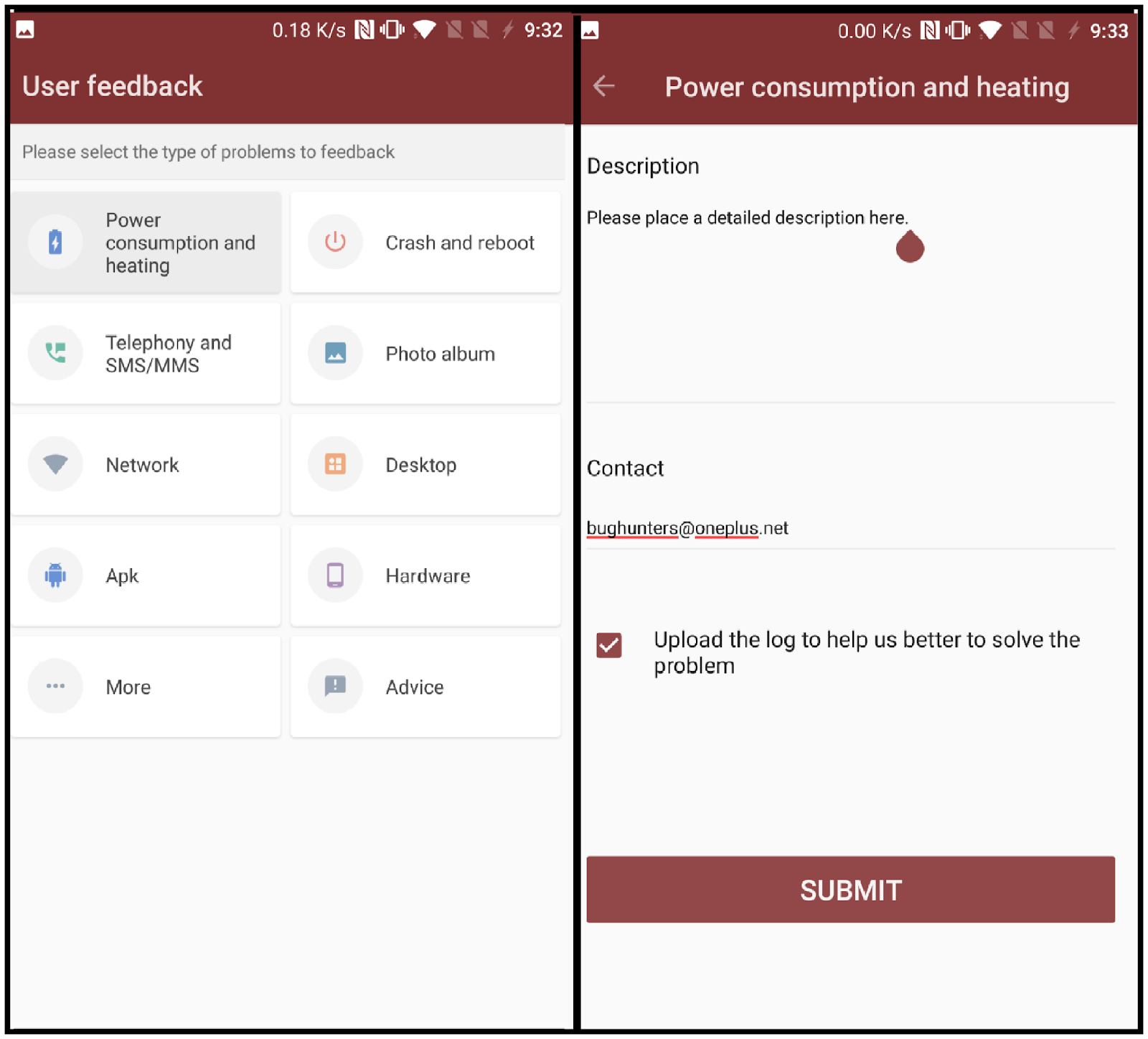
Starting from this beta build, OnePlus has added another method for reporting bugs. You will now be able to find an app named 'User Feedback' in your app drawer. If you come across any bug while using a beta build, you can open the User Feedback application and select the type of issue you came across. You can then optionally elaborate on the problem you experienced and send the feedback to the OnePlus team.
You can help OnePlus to improve the OxygenOS and get a stable public build out as soon as possible by giving your feedback and reporting bugs.
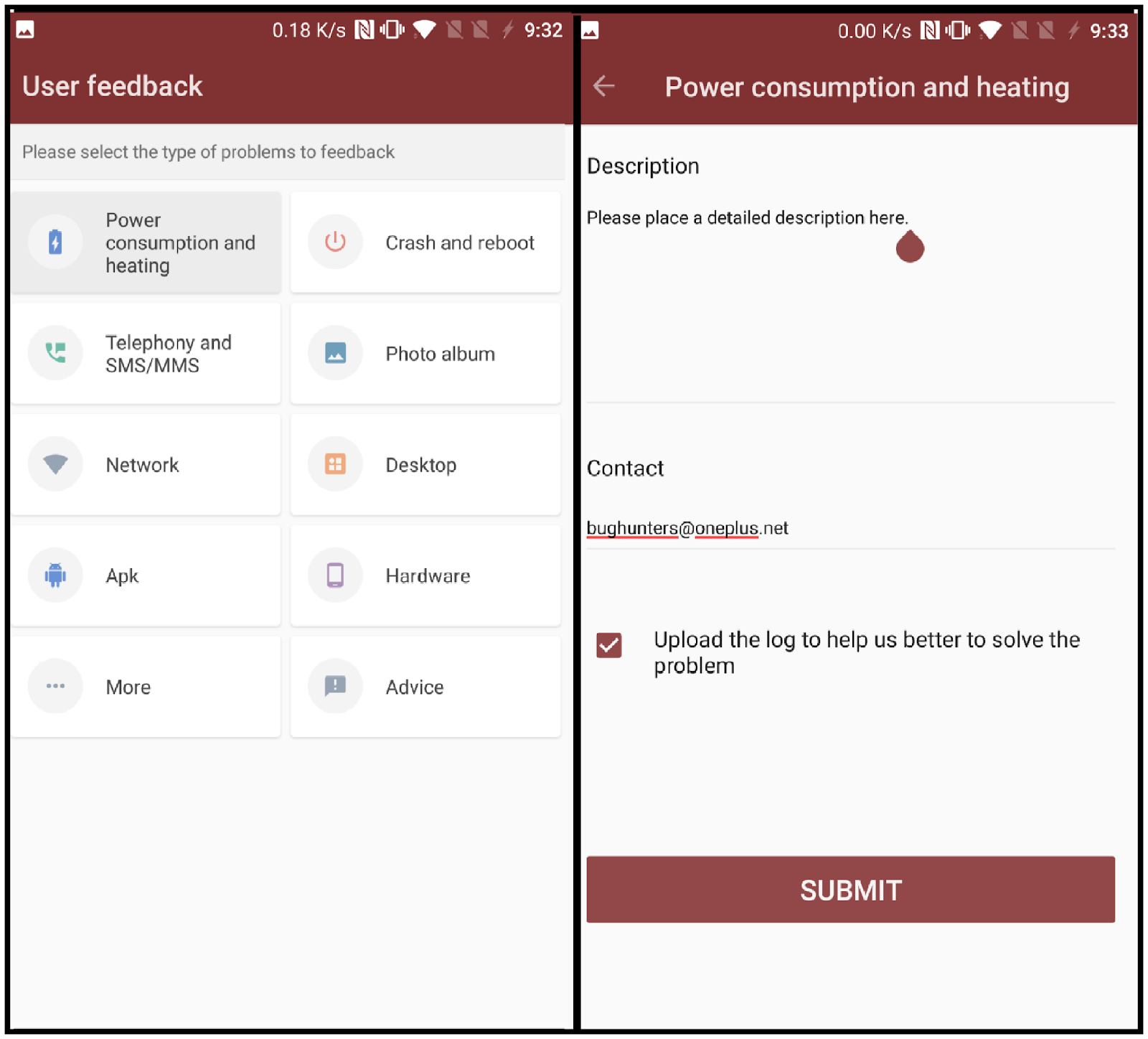
Starting from this beta build, OnePlus has added another method for reporting bugs. You will now be able to find an app named 'User Feedback' in your app drawer. If you come across any bug while using a beta build, you can open the User Feedback application and select the type of issue you came across. You can then optionally elaborate on the problem you experienced and send the feedback to the OnePlus team.
OxygenOS Open Beta 19/10 Is Now Available For OnePlus 3/3T
 Reviewed by Krittin Kalra
on
7/03/2017 10:14:00 PM
Reviewed by Krittin Kalra
on
7/03/2017 10:14:00 PM
 Reviewed by Krittin Kalra
on
7/03/2017 10:14:00 PM
Reviewed by Krittin Kalra
on
7/03/2017 10:14:00 PM
Subscribe To Us
Get All The Latest Updates Delivered Straight To Your Inbox For Free!


