New OxygenOS Beta For OnePlus 3/3T Brings August Patch, Adjusts Calibration of Screen Towards sRGB, Improves App Lock, Parallel Apps & More
One of the areas where OnePlus has improved itself drastically is updates. The company has released updates to its beta channel once in two-three weeks whilst the updates to the stable channel usually drop in at least once a month. The beta channel of OnePlus allows the company to get feedback from the community before new features are introduced in the stable builds of OxygenOS.
OnePlus has now released a new OxygenOS Open Beta build for OnePlus 3 and 3T. The changelog is quite long for an Open Beta build, but the long list of changes means more bug fixes, improvements and feature improvements. OxygenOS Open Beta 23/14 for OnePlus 3/3T includes various bug fixes, optimisations and improvements along with the August security patch. The changelog reads as follows.
Camera:
- Added Shot on OnePlus watermark
- You can toggle the Shot on OnePlus watermark and add your name to all pictures taken in the main camera settings
System:
- Redesigned lift up display UI
- Now supports displaying battery percentage
- Now supports hiding of notification content from apps locked by App locker
- There is now a toggle that allows you to block notifications from apps that are in the App lock list
- Improved stability of Parallel apps
- Adjusted color display of default screen calibration
- It now tends more towards sRGB calibration
- Added E-warranty card
- You can now find a version of your warranty card in “About phone > E-Warranty card”
- Updated Android security patch level to August
Phone:
- Added quick index bar in contacts UI
- The contacts page/app now have an alphabetical bar on the right side for easy moving to certain groups of names
- Improved experience of switching incoming calls
- Improvements to suggested merges functionality
Gallery:
- Loading speed of images improved
Weather:
- Improved location accuracy
- Improved the experience of searching cities
- New feature "Alarm calendar"
- Can be used to set an irregular alarm schedule, once you set the time, you can activate this feature by hitting the 3 dot menu button to the right of "repeat"
OnePlus has stated that after installing the update you may not be able to use the flashlight. To fix the issue you must reboot the device to restore normal functionality.
If you are using an old Open Beta build on your OnePlus 3/3T, then you would be receiving an OTA notification of the update shortly. In case you aren't using an Open Beta build and would like to try out the same, then you can refer to the instructions below.
Download Links & Flashing Instructions
For Stock Non Rooted Users With Stock Recovery
1. Download the full zip from the link given above and place it inside the Android folder under Platform Tools on your PC
2. Now turn off your phone and boot it into recovery mode. Press and hold volume down key and the power button to boot into recovery mode.
3. From the recovery mode, choose install from ADB sideload.
4. Under the ADB sideload menu, select "Install from USB/ADB Sideload" and connect your phone to the PC.
5. On your PC, open a command window. Press Shift and simultaneously right click and open command window in the Android folder.
6. In the command window execute the following code:
ADB Devices
This command is to check if the device is recognised and ADB drivers are correctly installed.
Once the device code is displayed, run the sideload command:
ADB Sideload (then the name of the zip)
For example:
adb sideload OnePlus3Oxygen_16_OTA_011_all_1607052050_0e5983ace5314161.zip
7. Wait until the sideload is complete.
8. After the flashing is successful, go back to the main menu and reboot the phone. The first boot may take some time, so stay calm and wait for it to boot.
1. Download the full zip from the link given above and place it inside the Android folder under Platform Tools on your PC
2. Now turn off your phone and boot it into recovery mode. Press and hold volume down key and the power button to boot into recovery mode.
3. From the recovery mode, choose install from ADB sideload.
4. Under the ADB sideload menu, select "Install from USB/ADB Sideload" and connect your phone to the PC.
5. On your PC, open a command window. Press Shift and simultaneously right click and open command window in the Android folder.
6. In the command window execute the following code:
ADB Devices
This command is to check if the device is recognised and ADB drivers are correctly installed.
Once the device code is displayed, run the sideload command:
ADB Sideload (then the name of the zip)
For example:
adb sideload OnePlus3Oxygen_16_OTA_011_all_1607052050_0e5983ace5314161.zip
7. Wait until the sideload is complete.
8. After the flashing is successful, go back to the main menu and reboot the phone. The first boot may take some time, so stay calm and wait for it to boot.
For rooted users with TWRP installed:
1. Download the full zip from the link given above to your phone internal memory.
2. Download SuperSU.
3. Reboot To TWRP.
4. Take an android backup of your existing ROM. This is the most important step. It is always good to be on the safer side of things.
5. Go to Wipe > Advance Wipe > Select Dalvik & Cache. Then use the swipe bar at the bottom to complete the process.
6. To install the ROM, head over to the main menu, then to the install Menu. Select the flahsable zip you had downloaded. Swipe to complete the flash.
7. Flash SuperSU to maintain root access. If you use a custom kernel and Xposed, then dirty flash them over the ROM.
8. Reboot the system. The first boot may take some time, so stay calm and wait for it to boot up.
1. Download the full zip from the link given above to your phone internal memory.
2. Download SuperSU.
3. Reboot To TWRP.
4. Take an android backup of your existing ROM. This is the most important step. It is always good to be on the safer side of things.
5. Go to Wipe > Advance Wipe > Select Dalvik & Cache. Then use the swipe bar at the bottom to complete the process.
6. To install the ROM, head over to the main menu, then to the install Menu. Select the flahsable zip you had downloaded. Swipe to complete the flash.
7. Flash SuperSU to maintain root access. If you use a custom kernel and Xposed, then dirty flash them over the ROM.
8. Reboot the system. The first boot may take some time, so stay calm and wait for it to boot up.
Feedback & Bug Reporting
You can help OnePlus to improve the OxygenOS and get a stable public build out as soon as possible by giving your feedback and reporting bugs.
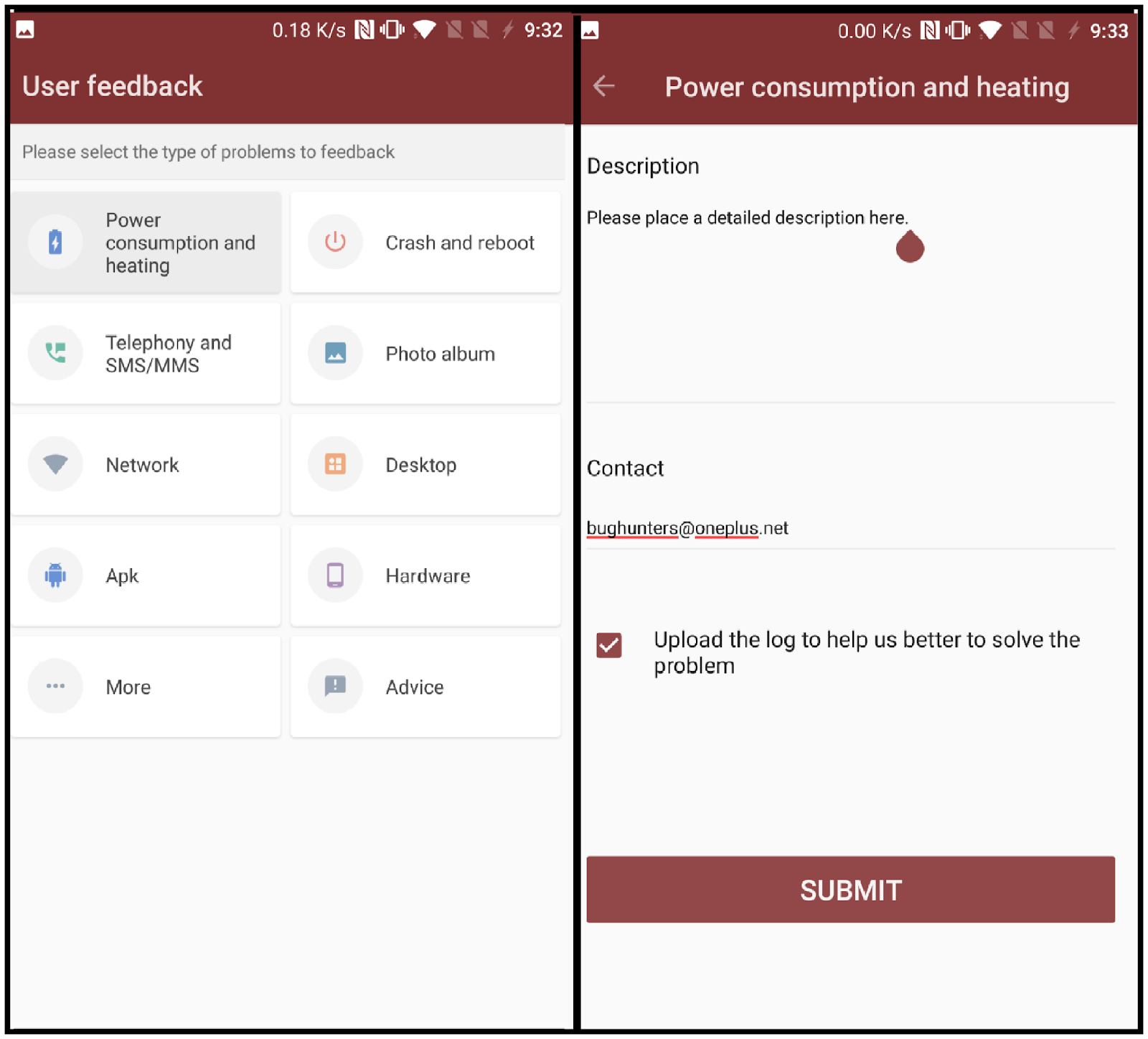
Starting from this beta build, OnePlus has added another method for reporting bugs. You will now be able to find an app named 'User Feedback' in your app drawer. If you come across any bug while using a beta build, you can open the User Feedback application and select the type of issue you came across. You can then optionally elaborate on the problem you experienced and send the feedback to the OnePlus team.
You can help OnePlus to improve the OxygenOS and get a stable public build out as soon as possible by giving your feedback and reporting bugs.
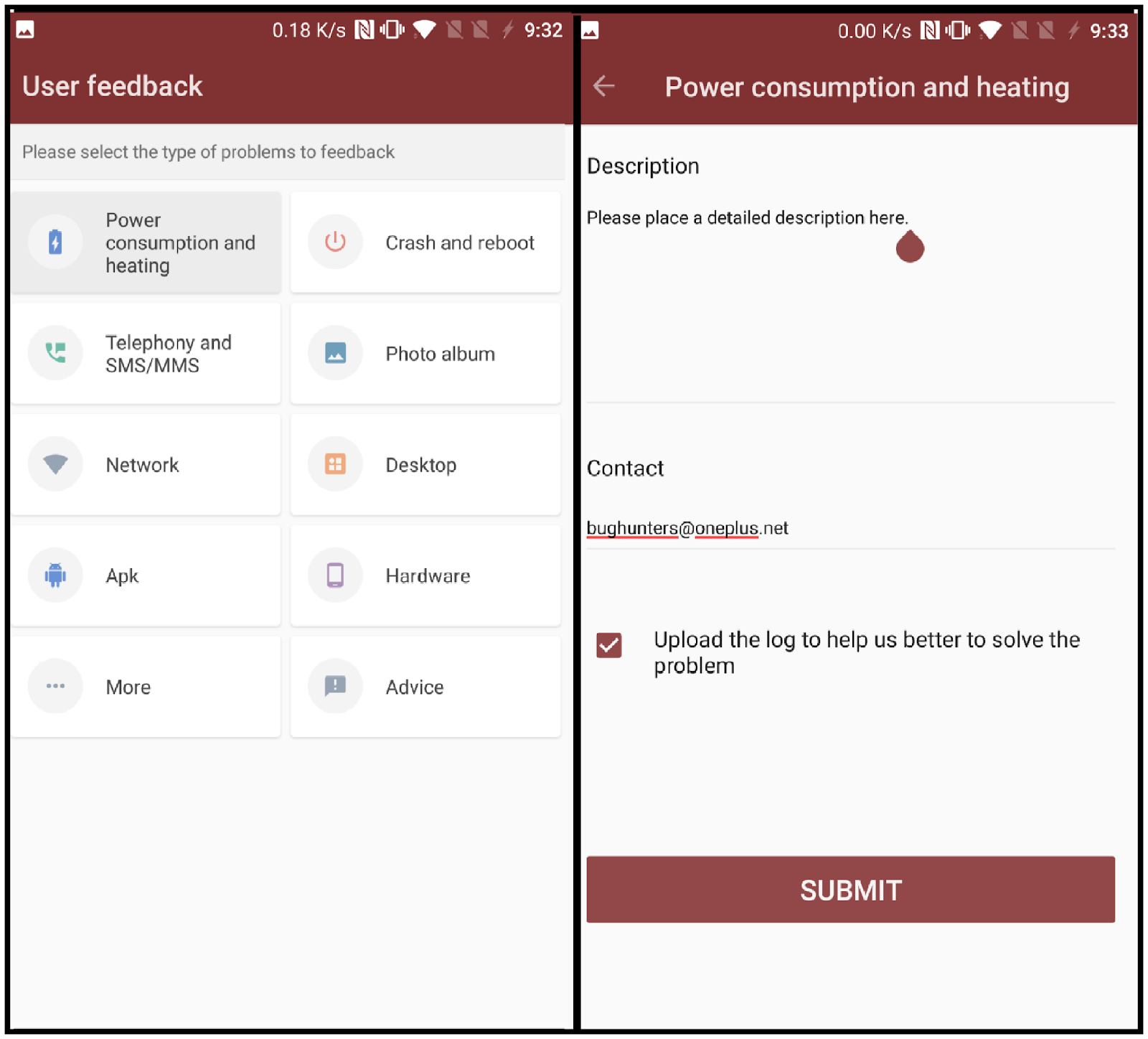
Starting from this beta build, OnePlus has added another method for reporting bugs. You will now be able to find an app named 'User Feedback' in your app drawer. If you come across any bug while using a beta build, you can open the User Feedback application and select the type of issue you came across. You can then optionally elaborate on the problem you experienced and send the feedback to the OnePlus team.
New OxygenOS Beta For OnePlus 3/3T Brings August Patch, Adjusts Calibration of Screen Towards sRGB, Improves App Lock, Parallel Apps & More
 Reviewed by Krittin Kalra
on
9/04/2017 08:53:00 PM
Reviewed by Krittin Kalra
on
9/04/2017 08:53:00 PM
 Reviewed by Krittin Kalra
on
9/04/2017 08:53:00 PM
Reviewed by Krittin Kalra
on
9/04/2017 08:53:00 PM
Subscribe To Us
Get All The Latest Updates Delivered Straight To Your Inbox For Free!

